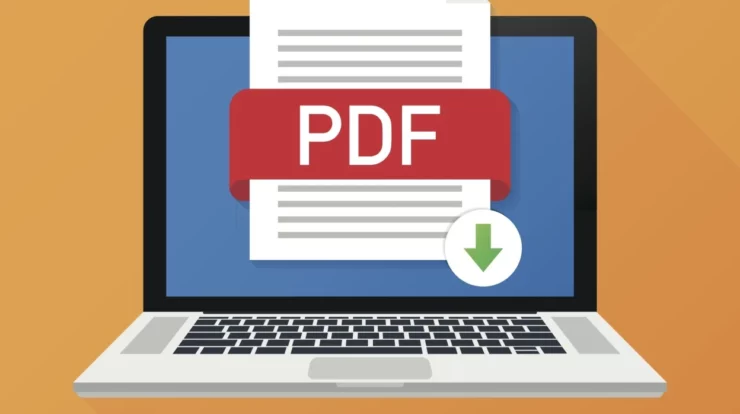
Producing high-quality PDF documents is essential for a number of uses, including e-book distribution, report sharing, and document printing. However, it might not always be possible to afford to purchase pricey software. That’s where the usefulness of free PDF writer software lies. The top 10 free PDF writers are listed in this post, enabling you to produce professional-grade PDFs at no expense. With the many features and functionalities available in these online tool options, producing professional-quality papers will be a breeze. Say goodbye to expensive prices and features that don’t go as far as you want to, and discover a world of affordable PDF authoring tools that will improve your document creating process.
How to Choose a Free PDF Writing App
Examining Fundamental Features: For easy handling of PDF files, give top priority to an intuitive user interface when selecting PDF editing software. Choose online PDF editors that make it simple to import and open PDF files. Your preferred PDF creator should enable you to write on PDFs with ease by allowing you to doodle on your file and add sticky notes.
Using Advanced Tools: Look for the option to build and edit PDF forms with different form fields when searching for advanced tools in a PDF editing program. Use markup tools to precisely annotate your freehand drawings and digital signatures to enhance your PDF files. Take advantage of cloud storage options that are integrated to access your papers easily. Use a trustworthy document converter to convert and preserve document formats. Make sure security features, printable documents, and access permissions are easily accessible. Advanced editing capabilities, the ability to add digital signatures, convert documents into different file types, and document property setup should all be included in a wide range of PDF editing tools.
Selecting the Features You Need:
It’s critical to evaluate both basic and complex features when selecting an online PDF writing service to make sure they meet your needs. Although several platforms have restricted functionalities, others offer extensive PDF editing capabilities. Check if the online PDF writer program can easily convert different types of documents into PDFs so you can work with a wide variety of files. Furthermore, search for sophisticated choices that meet your unique requirements. Give top priority to a PDF writing service that strikes the ideal mix between basic and sophisticated capabilities so you may improve your documents without sacrificing usability.
1. A PDF viewer
The many needs of users in the business and educational domains are met by PDF Reader. View, annotate, and edit PDF files with ease on any device. Kdan’s PDF Reader is an indispensable tool for professionals who handle business data or educators who facilitate online learning. Numerous file types can be converted into PDF format with the software. It enables users to navigate, interact, and make significant modifications with ease thanks to its user-friendly design, sophisticated annotation features, and strong editing capabilities.
Kdan’s PDF Reader is the go-to option for both professionals and students, from medical students utilizing it as a digital note-taker in class to business professionals optimizing workflows. It is compatible with iOS and Android mobile devices in addition to Windows and Mac operating systems.
- Boost your workforce’s mobility
- Modify, convert, and access PDF files.
- accessible on Windows, Mac, Android, and iOS
- Boost your output right now!
2. Acrobat Reader DC by Adobe
The feature-rich PDF writer Adobe Acrobat Reader DC is well-known for its user-friendly interface and extensive toolkit. It establishes the industry standard for viewing and modifying PDF documents with its sophisticated annotation tools, form-filling capabilities, and multimedia support. It is a well-liked option because of its substantial capabilities and user-friendly appearance. To improve the user experience, Adobe offers a wealth of tools, including online lessons and documentation, as well as dependable customer service.
3.Read Foxit eBook
An online tool with extensive features designed for both personal and professional usage is called Foxit Reader. It is a great option for producing, editing, and managing PDF documents because of its smooth collaboration features, effective PDF management skills, and dependable performance. Foxit Reader offers a dependable and effective PDF authoring solution, regardless of your role – whether it student, professional, or part of a larger organization. Take advantage of Foxit Reader’s increased workflows and simple convenience as it empowers your PDF activities.
4. PDF Reader Nitro
Nitro PDF Reader gives users the ability to manage PDF documents professionally and effortlessly thanks to its vast toolkit and user-friendly interface. Nitro PDF Reader is a powerful solution for optimizing PDF workflows, with features including secure sharing, smooth file conversion, and extensive markup choices in addition to sophisticated text editing. In the current digital era, Nitro PDF Reader ensures smooth collaboration and efficient communication while optimizing your document management process. Experience the highest productivity and accuracy.
5. Mini PDF
With its unrivaled flexibility and mobility, Smallpdf provides an unrivaled PDF experience for users of desktop, laptop, tablet, and smartphone devices. Users may easily explore, annotate, and make significant adjustments to PDF documents with Smallpdf’s user-friendly interface, sophisticated annotation features, and extensive editing options. It also offers a ton of sophisticated features and online editing capabilities. That can be the simplest solution to satisfy your wants without downloading.
6. Editor for PDF-XChange
Learn about PDF-XChange Editor, a feature-rich and adaptable PDF writer that makes creating, modifying, and annotating PDF documents easier. The strong features and user-friendly interface of PDF-XChange Editor enable seamless PDF handling. Prominent attributes encompass sophisticated editing choices, all-inclusive annotating instruments, and effective document cooperation. PDF-XChange Editor offers a robust solution for text editing, adding comments, and file conversion. Take full control of your PDF documents with PDF-XChange Editor, and enjoy its versatility and efficiency.
7. PDF Sumatra
With SumatraPDF, the dependable PDF reader built for effectiveness, enjoy speed and ease. SumatraPDF provides a lightning-fast reading experience with its streamlined appearance and emphasis on essential functionality. SumatraPDF is a program that runs quickly and has a small file size, so you can say goodbye to bulky applications. With support for numerous file types, including as ePub and MOBI, SumatraPDF is an ideal tool for professionals, students, and voracious readers alike. With SumatraPDF, viewing documents is simple and effective.
8. CutePDF Writer
CutePDF Writer transforms the process of creating PDFs by providing a simplified and intuitive interface. It does away with complexity and expensive alternatives with its smooth integration and streamlined setups. Convert printed files quickly and easily into high-quality PDF documents that maintain content integrity and formatting. Discover how CutePDF Writer transforms your PDF generation process and gives you the productivity and ease of use you need to take charge of your digital document management.
9. Creator PDF
Among the best PDF converters is PDFCreator, which has an extensive feature set that will help you work quickly and accurately. With its automatic features, this robust program guarantees a smooth conversion process, improving your efficiency. Regardless of the intricacy of your IT setup, PDFCreator effortlessly connects to fulfill your unique requirements.
10. The PDF Editor, PDFill
With PDFill PDF Editor, take off on a unique experience of PDF editing. With the dexterity of a virtuoso conductor, combine, split, and rearrange pages with ease. Use the power of sophisticated editing tools to annotate and highlight with exacting accuracy. Make interactive forms and safely encrypt your documents. Turn your PDFs into works of art. You may unleash your PDF prowess with the help of PDFill PDF Editor. Today, redefine what’s possible and unleash your creative potential.
How Can I Write in a PDF? Three Easy Steps
1. Use PDF Reader to open the PDF file.
2. Click the toolbar at the top of the display.
3. Choose the preferred brush, color, and tool.
4. Choose the preferred brush, color, and tool
5. Find the annotation on the PDF and type your message there.
Find the annotation on the PDF and type your message
A PDF Viewer
Made for the more mobile workplace of today.
Start Now
Furthermore, we strongly advise using a stylus when writing on PDFs for those who want a more tactile and engaging experience. With a stylus, you can easily annotate, highlight, and draw on PDFs with the accuracy and fluidity of pen and paper. A stylus can help you be more productive and creative, whether you use it to take handwritten notes, annotate papers, or add personalized touches to PDFs.
You may improve your digital writing experience and make a smooth transition from traditional pen and paper to the digital sphere with the correct PDF writer software and a suitable stylus. Examine the many stylus choices available and select the ideal one to fulfill your demands for writing PDFs.
Conclusion
People may easily create professional PDFs, collaborate successfully, and streamline their document management by choosing the correct PDF writer. Finding the ideal PDF writer is essential for maximizing productivity, whether you’re a business professional distributing reports or a student taking digital notes.
We invite you to look over the suggested choices and select the PDF writer that best fits your needs—be they academic or professional. Take advantage of free PDF writers to enhance your digital document creation process. Savor the benefits of cost-saving, efficiency, and convenience that these technologies provide as you pursue your career and academic goals.
Check Also : How To Use PDF Page Numbering Online Tool






