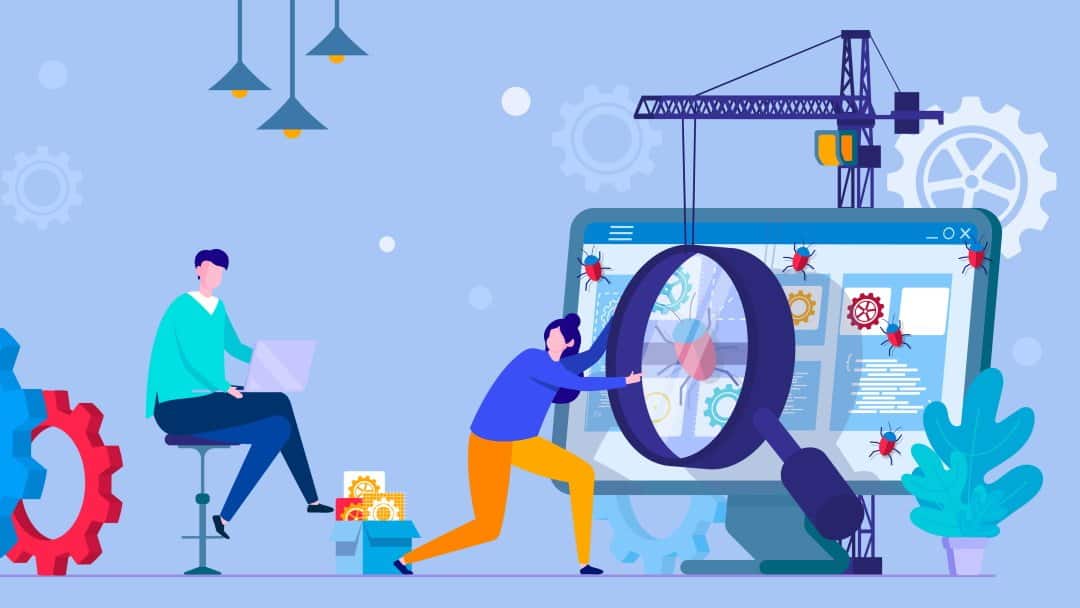
If you’ve ever upgraded a plugin or copied code into your WordPress site, you’ve probably encountered the parse error syntax error unexpected end notice. Because it just takes one character to make this error, it’s a common one.
We’ll look at what causes this problem and how to repair it in this article.
What are syntax errors and parse errors?
In WordPress, there is a parse error and a syntax error.When your code is translated from a series of characters to something visible to your site’s users, PHP errors can occur.This problem can also occur when a theme or extension’s developer makes an update (this is rather rare, but it can happen).
You may have created parse error: syntax error, unexpected problems in your code by omitting parentheses, adding spaces, or omitting characters, for example.When the PHP code can’t start or finish parsing, this error occurs.Obviously, if this is the case, something has gone horribly wrong, and healing your code may require more than just adding some there.
It’s possible that this is a copy and paste issue.Perhaps the developer did not follow the tutorial’s instructions and copy and paste the code lines. A missing or mismatched parenthesis in the PHP code is the most likely source of the issue.In WordPress, there are three primary types of parsing errors that might happen to your site:
Syntax mistake
This happens when semicolons, curly brackets, or quotation marks are used in the PHP code.
Either one is missing, or the incorrect ones have been added.
Unexpected error
This occurs when a character, such as an opening or closing bracket, or other comparable characters, is included.This is a parsing error that occurs when PHP is still looking for something and has reached the end of the file but has not found anything.It might be an unclosed quotation or bracket, and php is still treating the contents of the file as part of the quote.
Php is simply stating the fact that it was parse syntax error unexpected.Undefined constant error – This occurs when a character is missing from an array while addressing a variable or other scenarios.It’s critical to remember that these three types of parsing errors might take many different forms, depending on the precise fault in the PHP code.Fixing WordPress Stuck in Maintenance Mode is a related issue.
What Is The Definition Of A Syntax Error?
Fixing an parse error: syntax error, unexpected wordpress in a WordPress Website.Users who upload code snippets to their WordPress sites frequently encounter the WordPress syntax problem. When this problem occurs, you will likely see something like this on the website’s homepage:
This mistake frequently occurs when a programming language is not properly used, i.e., the rules are not followed and the code is poorly constructed.It might be as easy as omitting a semicolon or a complete file being misspelt.
It will not be understood during compilation, and an error will show. The good news is that you’ll know exactly what the problem is, and we’ll figure out how to fix it.If you have multiple WordPress sites and want to figure out which user action caused this problem, you can monitor user activity in the WordPress dashboard.
Using FTP to Correct the Syntax Error
You must update the code that created the Syntax Error parse error: syntax error, unexpected token in order to correct it. You have the option of removing it or correcting the syntax. Beginners frequently panic since this issue renders your entire site inaccessible.
If you pasted the code into the Appearance » Editor part of your WordPress dashboard, you will be locked out.
So, how do you make changes to the code? Check out our advice on how to get back into the WordPress admin area if you’ve been locked out. The only way to remedy this is to use FTP to access the last file you changed (How to use FTP).
Connect the FTP application to your website when it has been installed, and navigate to the theme file that has to be edited.Look at the error code if you forget which file you need to modify. The error will tell you which file to update and which line to change.
You have the option of removing the code you just added or rewriting it in proper syntax. Save the file and submit it back to your server once you’ve finished removing or altering the code.Refresh the page on your WordPress site, and your site will be operational.
Returning the File to Your Site
Save the file in the text editor you’re using once you’ve detected and repaired the issue. Make sure the folder containing the file is still open in FileZilla.In FileZilla, there are four panels. Pay attention to the bottom two. The open folder should be on the right side of the screen.
Navigate to the location on your computer where the altered file is located using the bottom left panel. FTP the file that has been edited.Drag the altered file from the left panel to the right panel, and when prompted, overwrite the original file.
FileZilla Files Should Be Refreshed
Click the button at the top of the FTP client to refresh it, as shown in the image above.Check to check whether the parsing problem has gone away by refreshing your website.
Uploading New Versions of Files to Fix the Parse Error
Try uploading a new version of the file if you can’t find out how to fix your code. Download a copy of your theme (the version you’re using) if your theme is the issue. Download a fresh copy of the theme from your theme provider if you only have the original files stored and have only updated the theme through the WordPress admin since then.
WordPress can be downloaded here. If you’re having trouble with WordPress in general, go to WordPress.org and download a fresh copy. Make sure the version you download is the same as the one you’re using, whether it’s a copy of your theme or a copy of WordPress.You should be fine if you update everything as soon as it becomes available.
Click the Release Archive option in the menu on the left-hand side of the download page to get previous versions of WordPress.If your problem is with wp-includes or wp-admin, you can safely upload fresh versions of these files to your site if you choose the WordPress root. Never upload a new copy of parse syntax error unexpected because this can cause your site’s content to be lost. To upload a fresh copy of the file to your site, follow the steps outlined in the section titled “Uploading the File Back to Your Site.”
Conclusion
It’s perfectly acceptable to alter or add your own code to your WordPress site. Because WordPress is open-source, it is really encouraged.However, it’s critical to exercise caution when doing so, as even minor errors, such as failing to include brackets, might result in big problems.This oversight should not deter you from adding your own code to your website in the future.Web development and web design have steep learning curves, and you should only consider this error as a learning opportunity.
Check Also : How to Obscure Your Site’s Login Page Without a Plugin



