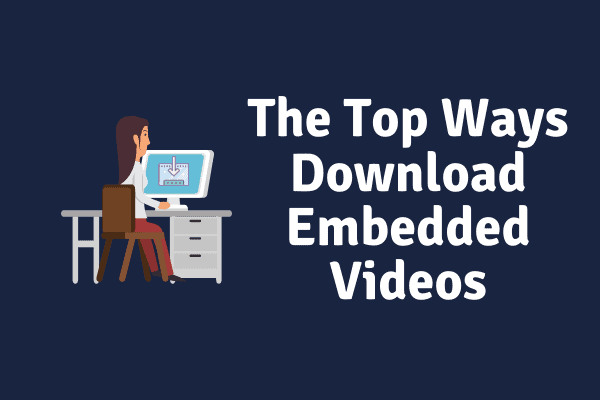
Download embedded videos from the internet is a problem? The answer is almost certainly yes. Many of us get into problems like this because we lack the expertise and experience with embedded Video DownloadHelper.
How to Download Subtitles From Embedded Vimeo Videos
Embedded videos are hosted by self and generated on a web page in the same way as HTML5 videos are.
Embedding allows you to put these videos elsewhere – such as blogs, articles, and other web pages – so that visitors can view them without having to visit the original web page.
How Do I Get Embedded Videos to Download?
It’s not as simple as you would think to download embedded videos from video sharing sites like YouTube, Embedded Vimeo Videos, Facebook, and Twitter.
To make things easy for you, we’ve done all the heavy lifting and outlined the 7 really simple steps below that will allow you to download the content of your choosing without any problem.
Method 1: Download embedded videos With 4K Video Downloader
4K Video Downloader is a fantastic tool that allows you to download video and music for free from TikTok, Instagram, YouTube, and other similar sites for Linux, Windows, and macOS.
All you have to do is download the 4K Video Downloader software on your device and then follow the instructions below.
Step no 1: Use the 4K Video Downloader software.
Step no 2: Grab the video Link from your browser and paste it into your device.
Step no 3: In the programme, click the ‘Paste Link’ button, pick the hd videos, and then click the ‘Download’ button.
Method 2: Download Embedded Videos With Factory of Free HD Video Converters
Download the video using one of the many free video downloaders available.
To download an embedded video, simply follow the instructions below:
Step no 1: Open the app and go to the ‘Downloader’ tab.
Step no 2: Select the ‘New Download’ option from the top of the screen, and a new pop-up window titled ‘New Download’ will appear.
Step no 3: In the ‘Add URL’ box, paste the URL of your embedded video’s website, and then select the ‘Analyze’ option to begin the URL analysis process.
Step no 4: After that, you’ll be given the option of selecting your preferred video resolution, as well as a download location for your embedded video clip.
Step no 5: At the bottom of the screen, click ‘Download.’
Method 3: Download Embedded Videos Online
The final approach is to extract embedded videos from websites utilising an internet video downloader. You may use Online Video Converter to download embedded video from the internet. It’s the most played video downloader, with compatibility for Facebook, VK, Godtube, Embedded Vimeo Video, TED, and a slew of other video streaming sites.
You might also be interested in: How to download embedded video Embedded Vimeo Videos.
There are three options.
You may also use it to download embedded video to MP3, OGG, MOV, AAC, M4A, MP4, AVI, WAV, and other formats.
Here’s how to do it:
Step no 1: Go to the Web Video Converter site and put the embedded video’s URL there.
Step no 2: Select the desired format and click Start to begin converting the URL.
Step no 3: Finally, press DOWNLOAD to save the embedded video.
Method 4: Download Embedded Videos Online With Free EaseUS MobiMover
Want to save movies from YouTube, Facebook, and a thousand other websites on your computer? If that’s the case, download EaseUS MobiMover Free and trust it to do the rest.
The procedures for saving your favourite videos for offline viewing are provided below.
Step no 1: Open EaseUS MobiMover and select the ‘Video Downloader’ option from the left-hand pane.
Step no 2: In the provided box, cut / paste the Link of the video you wish to download, and then hit the ‘Download’ button.
Step no 3: The programme will immediately download the movie to your computer after evaluating the URL of laptop/ Mac.
Method 5: Directly Download Embedded Videos from Websites
On certain video-sharing websites, you may notice that there is no downloading button.
They do, however, enable you to store movies straight from their websites in the same way that you may save photographs.
Here’s how to download an embedded video off the internet.
Step no 1: Go to the website and search for the video you would like to download.
Step no 2: To save the embedded video, right-click on it and select Save video as… from the menu.
Step no 3: Next, choose a target folder and save the file.
Also Check:
Reddit Video Downloader Shortcut – How to download Reddit Videos on Android
Genyoutube – Free Downloads of Youtube Videos and Movie Songs







