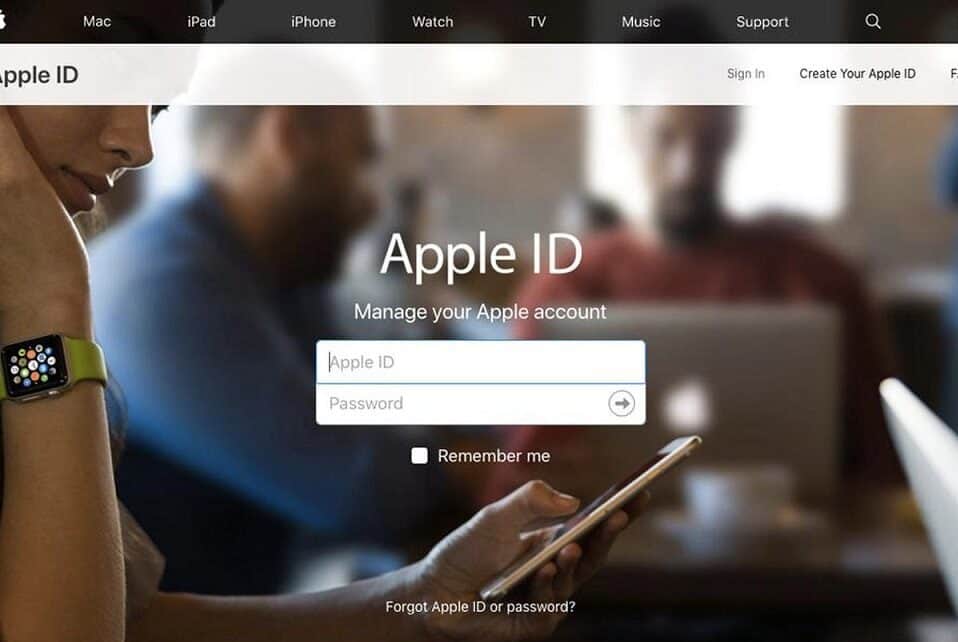All the Apple devices, including the iPhone, comes with iCloud, a cloud storage service to store your data. With 5GB of free iCloud storage, you can back up your photos, song, documents, notes, and lots extra into iCloud. It will work from behind automatically, and your iPhone gets backed up wirelessly. If you want to switch to the latest iCloud, then you can change your iCloud Account on your iPhone. Although changing iCloud has no restrictions, you will find a few limitations. i.e., changing the iCloud Account will sign you out of App Store, FaceTime, and iMessage. Read this section further when you want to change your iCloud Account on your iPhone.
How to Change iCloud Account on iPhone
The section guides you to improve your current iCloud Account with a new one on your iPhone.
Sign Out of Existing iCloud Account on iPhone
Important! Ensure all your device data are in sync with an iCloud account just before you sign out.
(1). Unlock your iPhone and launch the Settings app.
(2). Navigate to the top and hit your name.
(3). On the following screen, scroll down and select the Sign-Out button.
Sign Out
(4). Provide your Apple ID password and tap on Turn Off.
(5). Optionally, you can select to turn on the data to keep a copy on your iPhone.
(6). Click on Sign-Out. When a prompt appears to approve the action. Just click on the Sign-Out of iCloud option.
Sign in to New iCloud Account on iPhone
After signing out of your iCloud account, you shall proceed with the below steps to update your new iCloud account details.
(1). Open the Settings app on your iPhone.
(2). Press Sign-In to (iPhone name).
(3). Now, provide your Apple ID and its associated password.
(4). Press Sign-In option to renew your iPhone with a new iCloud account.
Our Opinion
Changing your iCloud Account is all easy. Signing out of iCloud will delete your iCloud data from the device and not from the iCloud itself. So, the data possible on your old iCloud Account will still be accessible.
I hope this section has given all the required info. Got any questions or suggestions? Drop it as comments. Stay tuned with us on Twitter and Facebook to get the most advanced article updates.